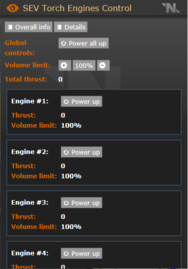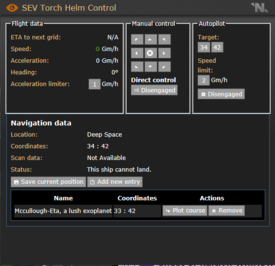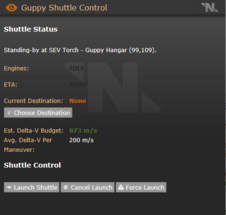Руководство по пилотированию
When playing a Bridge Officer, Shuttle Pilot, or Prospector, it's important to have the know-how on piloting your craft. Not only can knowing your helm save you in a pinch, it can also make sure that you don't ruin someone else's or your own round by driving the ship directly into meteors. This guide teaches some basic piloting theory, as well as practical advice on how to move a ship and a shuttle.
How Ships Move
Fuel
There are two kinds of fuel for two different situations; navigating Z-levels and navigating the overmap. "Navigating Z-levels" means in this case moving a shuttle (such as the Charon, General Utility Pod, or Aquila) between the Torch's hangar to the surface of the planet, or from a docking point to open space/the overmap. This action is fueled by hydrogen. The SEV Torch is too large to dock anywhere/change Z-levels, so it doesn't need hydrogen fuel.
A shuttle has a small yellow door on its very aft that can be opened with a crowbar and clicked on to remove its hydrogen tank. It is this that powers changing between maps. Shuttles will also have a connector port which a canister can be attached to to pump fuel to the thrusters.
Moving across the map is a little different; it uses thrust mass. Most ships fill the thrusters with CO2 to travel in various directions, as CO2 is a heavy gas (some others, like Vox shuttles, will use oxygen instead). The heavier the gas, the farther the thrusters will shoot you.
Providing power
A ship also cannot move if it is not being powered. For the SEV Torch itself and its shuttles, this means that an SMES or APC is powering the consoles that provide information and input on what to do to the ship. Generally, this doesn't need to be worried about unless you hit an electrical storm or a regular grid check happens.
When you're flying a ship, you also need to make sure the engines are turned on in order for it to move.
Inertia
In space, things don't stop moving unless you apply force on them. This is called the law of inertia. When you fire the engines on your spacecraft, it will keep gliding through space until you create a reverse-burn to slow yourself down. This is both good and bad; it lets you save fuel by making only a few maneuvers and then just continuing on that heading until you make a burn to come to a complete stop, but it's also bad news because it means that you'll glide right into an asteroid field if you don't slow down, and it means that you'll drift if you don't cancel your momentum properly. Remember; you're not going to change your momentum unless you fire the engines.
Ship Directions
There are four main directions on a ship: Fore, Aft, Port and Starboard. Knowing each of these is vital if you wish to know how to effectively navigate a vessel or respond to general calls that do not include specific rooms.
- Fore: The front of the vessel, typically the way the bridge is facing toward.
- Aft: The rear of the vessel, the opposite from the fore.
- Port: The left side of the vessel, relative to facing the fore.
- Starboard: The right side of the vessel, opposite the left.
Consoles (And Actually Steering)
In every ship and shuttle, you will have a variety of consoles. These will give you information on the status of your flight path, how much fuel you're using per burn, where you are, and what's coming ahead of you.
Engine control console
This is the console that has an orange screen. To make sure the craft can actually move, you must first start the thrusters. Press Power all up and they will quickly turn on.
The amount of fuel that is used in a burn (a movement) can be seen under the Details tab. This is also affected by how much power is being delivered to the thrusters, which is indicated by a percentage in the Details tab. To modify what amount of thrust you're using (depending on the craft, you almost never need 100% thrust), click the percentage to input a new amount.
Helm control console
This is the console with a grey-blue screen. This is what you actually control the craft's movement with. You can modify your acceleration limit from here (it is recommended to modify it at least from 1), as well as pilot the ship in two ways:
- Direct control: Engaging this will take you to a map from the sensors system (if you don't have the sensors turned on, you can't see anything). You can use the arrow keys to apply acceleration in that direction. Pressing the central X button will apply a braking burn that brings the ship's speed closer to zero (i.e. not moving).
- Autopilot: To set autopilot, input the coordinates in the autopilot tab and turn it on. IMPORTANT: This mode will ignore hazards and take you right through them. It can, however, be used to make quick stops, go in straight lines very quickly, and is useful if you just input coordinates and don't actually turn it on to know where you're going. Know how ships control before using autopilot.
ETA to next grid is the amount of time in seconds that your ship will take to move to the next grid. Speed is how fast you're going. Heading is the direction in bearing where you are going. Bearing is measured on a circular angle (like a protractor); if you're heading 180 degrees, that means you're going directly south.
Navigation data is where you have a list of saved coordinates for various planets/asteroids. You can delete them or add new ones as you wish. They can be used to quickly set autopilot. You can also use this to mark important sectors for navigation.
Sensors console
This is the console with the light blue screen. Sensors provide a map of the surrounding sectors, highlighting areas of interest and also displaying hazards in sectors. Connected to this console is a sensors suite, a very delicate machine that must be in a total vacuum to work, and can be damaged by space dust or bullets. You can use a welder to repair it. By default, the sensor's range is 1. You can modify this by inputting a different number to allow yourself to see more of the map. On the Torch a sensor range over 3.5 will heat up the sensors gradually; should they overheat, they can be damaged. Shuttles will begin to heat up over a range of 1.
As a side note, hazards will block sectors behind them from being visible.
The control console of the General Utility Pod.
Control console
This exclusively applies to shuttles such as the Charon, the GUP, or the Aquila. This console allows you to travel between z-levels - simply choose your destination and hit Launch Shuttle. It is worth noting you do not need to have the engines powered for this to work, and in fact if you do, moving z-levels will reset your power to the engines.
Announcing Movement
When you are moving the Torch, it is very important to announce when you are moving. This is because moving sectors will leave behind anything not inside the ship, including characters who are EVA. Always make an announcement when the ship is moving, as so to ensure that a poor engineer is not flung into space because of someone moving without saying so.
A Quick Note About Size
The Torch is too large to be able to pass through hazards without being affected. However, when you are piloting the Charon/GUP/Aquila, you are able to fly through meteors, provided your speed on the helm control screen is highlighted in green. The exact speed depends on your piloting skill (generally you should have Trained) and the size of the craft.
Size also affects where shuttles are able to land. There are certain away sites that only the GUP can land on due to its small size. The Charon's size also affects its ability to land on a planet while it is in a sector adjacent to the planet.
Hazards
There are many sectors on the map that are hazardous to travel through. These are indicated on the map, and being able to maneuver around these obstacles is a sign of good piloting. It is almost never a good idea to go directly through hazards, unless Engineering has the shields charged. You can remove hazards from the overmap using the Torch's Obstruction Field Disperser (OFD).
- Asteroid fields: Meteors - while you are inside an asteroid field, the ship will be bombarded with high-speed pieces of rock that can cause breaches everywhere they hit. Unless the shields are charged and set to block hyper-kinetic projectiles, moving through this is a bad idea. If you're stationary, the meteor rate is only 25%. If your speed is 0.3 or lower, you'll get 60% of meteors. Moving faster than that and you'll get the normal rate; unless your speed is over 3, in which case you'll get twice the normal rate of meteors. Remember that if you're actively moving through a field, meteors will almost exclusively hit the fore of the ship.
- Space dust: High-speed dust will collide with the ship, damaging sensitive equipment like sensors and solar panels. They can also break glass windows. The dust rates are not affected by your speed.
- Electrical storm: While in this sector, electronics will fail, lights will blow, and computers will do weird things. Extremely dangerous, especially because they have a tendency to knock out your flight consoles and have you drifting right through more hazards. The effects of electrical storms cannot be avoided depending on your speed. Avoid.
- Ion Cloud: Messes with borgs, giving then random laws. Can also cause false suit sensor readings.
- Carp School: Spawns a very high amount of space carp around the ship, which can break windows and attack people going EVA. Space pikes tend to spawn in these, which are like carp but even bigger and nastier.
- Dark Matter Influx: Disables gravity for ships while inside the hazard.
Stranded
Whether you slipped in space, an inexperienced bridge officer moved the ship without warning, or you somehow decided it was a good idea to go outside while the ship was moving, you are now stranded in deep space. Don't panic; there's still hope for you! But only if the ship isn't moving. If you float through space, you'll be teleported to a random z-level inside of the sector each time you hit the edge of the area you're in. That means that (if you get very lucky) you can bump into your ship again. If the ship moved out of the sector, then you're out of luck. On the bright side, you'll get a good view of the stars, until your oxygen runs out.