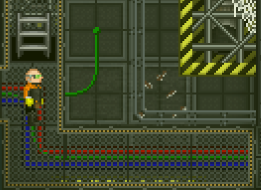Guide to Construction: различия между версиями
imported>Eckles Нет описания правки |
imported>Eckles Нет описания правки |
||
| Строка 1103: | Строка 1103: | ||
For example, here is our wiring hero about to place down some cable: | For example, here is our wiring hero about to place down some cable: | ||
[[File:Wiring1-1.png| | |||
[[File:Wiring1-1.png|frameless|About to put some wire down, they stand, facing the desired wire location.]] | |||
Note that the wiring hero is facing the desired tile. Now. When the tile is clicked from this position: | Note that the wiring hero is facing the desired tile. Now. When the tile is clicked from this position: | ||
[[File:Wiring-2.png| | |||
[[File:Wiring-2.png|frameless|A single line of cable is laid, with a knot at the center. ]] | |||
The wiring has been laid down, and is ready to be expanded upon. | The wiring has been laid down, and is ready to be expanded upon. | ||
If this cable is clicked again, without moving, it will extend the line of cable onto the tile you are standing, as shown here: | If this cable is clicked again, without moving, it will extend the line of cable onto the tile you are standing, as shown here: | ||
[[File:Wiring-3.png| | |||
[[File:Wiring-3.png|frameless|The wiring is expanded, as seen here, it now goes along to the next tile. ]] | |||
Now, that's how you do a straight line with a cable, but let's say you want to make a nice, neat turn. The way to corner your cable is by standing on the tile you wish to turn your line of cable towards and then click on the cable you laid down previously. If you do this, your cable line will make a smooth, knot-less turn toward where you stand, like so: | Now, that's how you do a straight line with a cable, but let's say you want to make a nice, neat turn. The way to corner your cable is by standing on the tile you wish to turn your line of cable towards and then click on the cable you laid down previously. If you do this, your cable line will make a smooth, knot-less turn toward where you stand, like so: | ||
[[File:Wiring-4.png| | |||
[[File:Wiring-4.png|frameless|The smooth turn of the cable indicates successful corner wiring.]] | |||
Now, if you instead click on the tile itself, you will instead place a second straight line cable down. As seen here: | Now, if you instead click on the tile itself, you will instead place a second straight line cable down. As seen here: | ||
[[File:Wiring-5.png| | |||
[[File:Wiring-5.png|frameless|A knotted corner tile. Only usually useful if you want to place a SMES terminal or APC terminal over the corner.]] | |||
Now that we have learnt how to place and make our cable look nice, we can hook it up to some other electrical cabling. We can then confirm our cable has power by clicking on the cable with our multi tool. If your newly hooked up cable is hooked up properly to a live cable network that is receiving power, you will receive the following message: "The power cable has 3450 kW flowing through it." - Note, the number will be different based on current grid power. It will otherwise say: "The power cable is not powered." This can help you troubleshoot power issues. | Now that we have learnt how to place and make our cable look nice, we can hook it up to some other electrical cabling. We can then confirm our cable has power by clicking on the cable with our multi tool. If your newly hooked up cable is hooked up properly to a live cable network that is receiving power, you will receive the following message: "The power cable has 3450 kW flowing through it." - Note, the number will be different based on current grid power. It will otherwise say: "The power cable is not powered." This can help you troubleshoot power issues. | ||
Now we've mastered the basics of wiring, it's time to fix a serious problem: Multi-deck wiring. Let's say some untrustworthy fellow has destroyed your power line going to the engine output SMES. You'll now want to hook up a connection going back to the engineering deck so you can get the precious power flowing again. To do this, find an open space, like so, and face it. Make sure to remove any lattice or other covering before trying to place your wire down or it won't work. | Now we've mastered the basics of wiring, it's time to fix a serious problem: Multi-deck wiring. Let's say some untrustworthy fellow has destroyed your power line going to the engine output SMES. You'll now want to hook up a connection going back to the engineering deck so you can get the precious power flowing again. To do this, find an open space, like so, and face it. Make sure to remove any lattice or other covering before trying to place your wire down or it won't work. | ||
[[File:Wiring-6.png| | |||
[[File:Wiring-6.png|frameless|Wiring Hero stands ready to put down his multi-deck cabling]] | |||
Now, with wire in hand, click on the open space. You can then click on the newly placed cable in the open space to expand the wire over to your non-open space tile. Your end result should, hopefully, be as shown in the next picture. | Now, with wire in hand, click on the open space. You can then click on the newly placed cable in the open space to expand the wire over to your non-open space tile. Your end result should, hopefully, be as shown in the next picture. | ||
[[File:Wiring-7.png| | [[File:Wiring-7.png|frameless|The cable down to the lower deck is in place, ready to be hooked up below.]] | ||
You can then go and verify your multi-deck cabling is in place by heading down to the deck below, exactly where you placed down your upper cable. As we can see, the new connection on the lower deck is in place, ready to be hooked up to the wire network there. | You can then go and verify your multi-deck cabling is in place by heading down to the deck below, exactly where you placed down your upper cable. As we can see, the new connection on the lower deck is in place, ready to be hooked up to the wire network there. | ||
[[File:Wiring-8.png| | [[File:Wiring-8.png|frameless|Lower deck wiring in place automatically following the installation of the cable above.]] | ||
And just like that, you are ready to move power across multiple Z-levels/Decks. {{Navbox Guides}} | And just like that, you are ready to move power across multiple Z-levels/Decks. {{Navbox Guides}} | ||
[[Category:Engineering Guides]][[Category:Guides]] | [[Category:Engineering Guides]][[Category:Guides]] | ||
Версия от 19:15, 29 апреля 2023
Materials
Floors
Walls
| Icon | Name | Materials Needed | Method | ||||||
|---|---|---|---|---|---|---|---|---|---|
| Regular Wall |
OR |
| |||||||
| Reinforced Wall |
OR |
| |||||||
| Grille |
| ||||||||
| Low Wall |
| ||||||||
Glass
| Icon | Name | Materials Needed | Method | ||||||
|---|---|---|---|---|---|---|---|---|---|
| Glass Panel |
| ||||||||
| Full Glass |
| ||||||||
| Reinforced Glass Panel |
| ||||||||
| Reinforced Full Glass |
|
Airlocks & Doors
| Icon | Name | Materials Needed | Method | ||||||
|---|---|---|---|---|---|---|---|---|---|
| Airlock |
| ||||||||
| Emergency Shutter |
| ||||||||
| Window Door |
| ||||||||
| Regular Hidden Door |
| ||||||||
| Reinforced Hidden Door |
|
Wall Mountings
| Icon | Name | Materials Needed | Method | ||||
|---|---|---|---|---|---|---|---|
| APC |
| ||||||
| Air Alarm |
| ||||||
| Fire Alarm |
| ||||||
| Light Fixture |
| ||||||
| Security Camera |
| ||||||
| Wall-Mounted Sign | Use screwdriver to place on wall or remove. |
Misc
| Icon | Name | Materials Needed | Method | ||||
|---|---|---|---|---|---|---|---|
| Non-Modular Computer |
| ||||||
| Modular Computer |
| ||||||
| Turrets |
| ||||||
| Disposal Pipes and Machinery |
| ||||||
| Basic Machines |
| ||||||
| Rack |
| ||||||
| Table |
|
Makeshift Weaponry
| Icon | Name | Materials Needed | Method |
|---|---|---|---|
| Butterfly Knife | |||
| Claymore | |||
| Coilgun |
|
| |
| Improvised Explosive Device |
Can be improved by adding up to 10 shrapnel items to the finished IED, including: ammo casings, coins, shards, syringes, pens, and kitchen utensils. | ||
| Makeshift Armor |
|
||
Makeshift Barrel
|
|||
| Makeshift Spear | |||
| Pneumatic Cannon |
|
||
Powered Crossbow
|
| ||
Rail Assembly
|
|||
| Rapid Crossbow Device |
|
||
| Stunprod | |||
| Zipgun |
|
|
Wiring
Wiring 101: Or I want to lay cable on the floor.
Step 1. Wear your insulated gloves. Not wearing gloves may result in horrible electrical injury.
Step 2. Acquire your cable coil. To help you confirm if your cable is properly hooked up, also bring a Multitool.
Step 3. Make your cable coil the same colour as the cable you wish to connect it to. To do this, hold your Multitool in one hand and your cable coil in the other, then click on your cable coil with your multitool hand selected. Pick the colour you desire from the list.
Now we begin cable placement. Cable placement works by moving the cable toward your character from the position you are facing from one tile away.
For example, here is our wiring hero about to place down some cable:
Note that the wiring hero is facing the desired tile. Now. When the tile is clicked from this position:
The wiring has been laid down, and is ready to be expanded upon.
If this cable is clicked again, without moving, it will extend the line of cable onto the tile you are standing, as shown here:
Now, that's how you do a straight line with a cable, but let's say you want to make a nice, neat turn. The way to corner your cable is by standing on the tile you wish to turn your line of cable towards and then click on the cable you laid down previously. If you do this, your cable line will make a smooth, knot-less turn toward where you stand, like so:
Now, if you instead click on the tile itself, you will instead place a second straight line cable down. As seen here:
Now that we have learnt how to place and make our cable look nice, we can hook it up to some other electrical cabling. We can then confirm our cable has power by clicking on the cable with our multi tool. If your newly hooked up cable is hooked up properly to a live cable network that is receiving power, you will receive the following message: "The power cable has 3450 kW flowing through it." - Note, the number will be different based on current grid power. It will otherwise say: "The power cable is not powered." This can help you troubleshoot power issues.
Now we've mastered the basics of wiring, it's time to fix a serious problem: Multi-deck wiring. Let's say some untrustworthy fellow has destroyed your power line going to the engine output SMES. You'll now want to hook up a connection going back to the engineering deck so you can get the precious power flowing again. To do this, find an open space, like so, and face it. Make sure to remove any lattice or other covering before trying to place your wire down or it won't work.
Now, with wire in hand, click on the open space. You can then click on the newly placed cable in the open space to expand the wire over to your non-open space tile. Your end result should, hopefully, be as shown in the next picture.
You can then go and verify your multi-deck cabling is in place by heading down to the deck below, exactly where you placed down your upper cable. As we can see, the new connection on the lower deck is in place, ready to be hooked up to the wire network there.
And just like that, you are ready to move power across multiple Z-levels/Decks.
| Guide for New Players ∙ Map of the SEV Torch ∙ Character Creation ∙ Roleplaying ∙ Controls ∙ User Interface ∙ Skills ∙ How to Sol Gov ∙ Paperwork | |
| Alert Procedure ∙ General Regulations ∙ SCG Law ∙ Sol Code of Uniform Justice ∙ Standard Operating Procedure ∙ Uniform Guide ∙ Court Martial SOP | |
| EVA and Internals ∙ Exploration ∙ Mining ∙ Ships ∙ Supply ∙ OFD | |
| Chemistry ∙ Medicine ∙ Surgery | |
| Atmospherics ∙ Computing ∙ Construction ∙ Hacking ∙ Robotics ∙ SMES Units ∙ Solars ∙ Supermatter ∙ Telecommunications ∙ R-UST | |
| Anomalies ∙ Integrated Circuits ∙ Research and Development ∙ Xenoarchaeology ∙ Xenobiology ∙ Xenobotany | |
| Combat ∙ Forensics | |
| Cooking ∙ Drinks ∙ Hydroponics | |
| Antagonist Uplinks ∙ Psionics | |
| Appeals and Complaints ∙ Coding with NanoUI ∙ Server Moderation ∙ How to Apply: Moderator ∙ How to Apply: Species Apps ∙ Wiki Contribution |